Quick start
This section provides a simple workflow for how to use the CAPSENSE™ Tuner.
Create a CAPSENSE™ application with a Tuner communication interface and program the application into the device. Refer to the
Eclipse IDE for ModusToolbox ™ user guide
and the
CAPSENSE™ Configurator user guide
for more details.
Note: The simplest way to start CAPSENSE™ Tuner is to use the
PSOC ™ 6 CAPSENSE™ Buttons and Slider
code example configured to work on PSOC™ 6 MCU kits or
PSOC™ 4 MSC CAPSENSE™ CSD Button Tuning
configured to work on PSOC™ 4 MCU kits.
Launch the CAPSENSE™ Tuner
.
Start Communication. Click
Connect
and select the required communication interface.
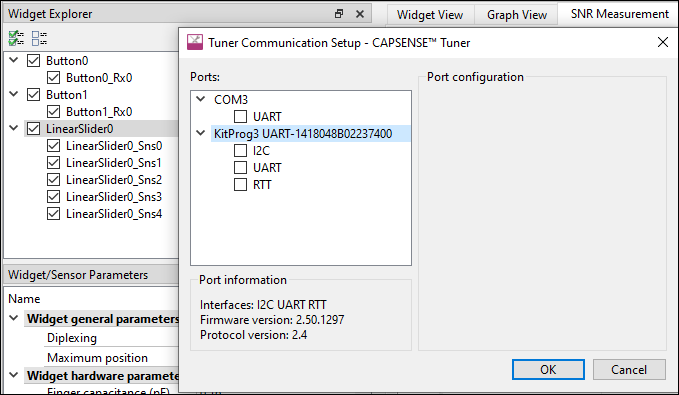
Note: For MiniProg, first, power the device – click the
Tuner Communication Setup
button to select the communication interface, use the
Power
button to select and apply the power supply, and proceed with
Connect
.
Note:Refer to the
KitProg user guide
for the supported configurations and modes. For this example, I2C address, sub-address, and speed must match the configuration.
Note: For the I2C communication, the Tuner only supports the 2-Bytes Sub-address.
Click
Start
to extract data.

Touch the sensors on the hardware and notice the change in the sensor/widget status on
Widget View tab
.
Open the
Graph View
tab. Check the sensors in the Widget Explorer pane to observe sensor signals on the graph. Touch the sensors and notice the signal change on the
Graph View tab
.
Change widget/sensor parameter values as needed. Then, apply the new settings to the device using the
Apply to Device
command.
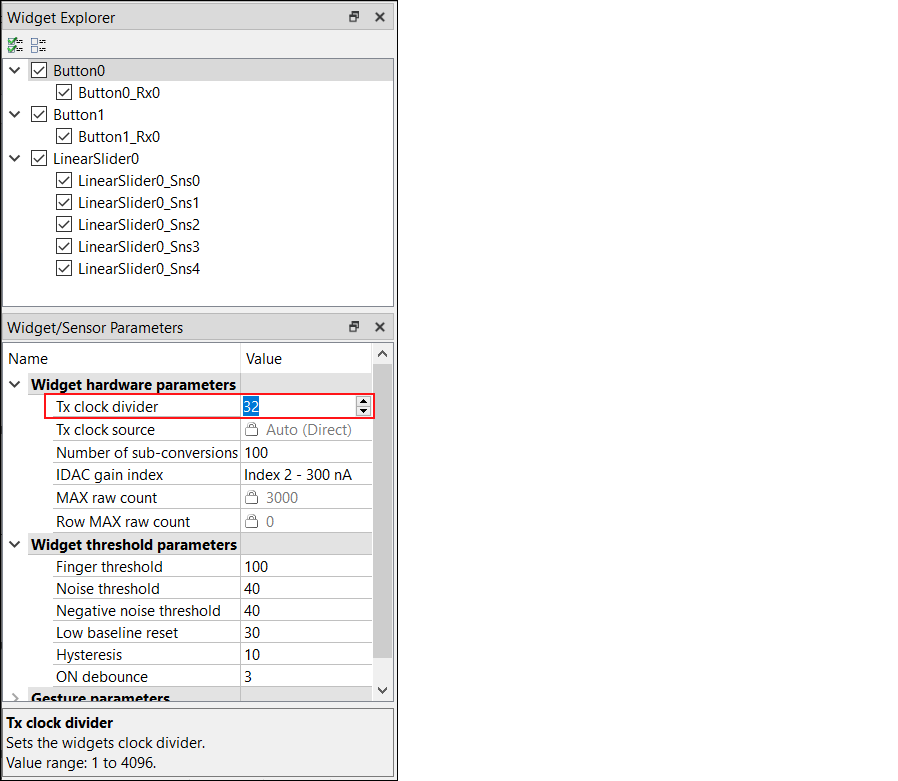
Save the Tuner parameters. Click the
Apply to Project
command.
Exit the Tuner application.