Touchpad View tab
This tab visually represents signals and positions of a selected touchpad widget in the heatmap form. Only one CSD and one CSX touchpad can be displayed at a time.
Note:The
Touchpad View
tab is disabled when there are no touchpad widgets in the configuration.
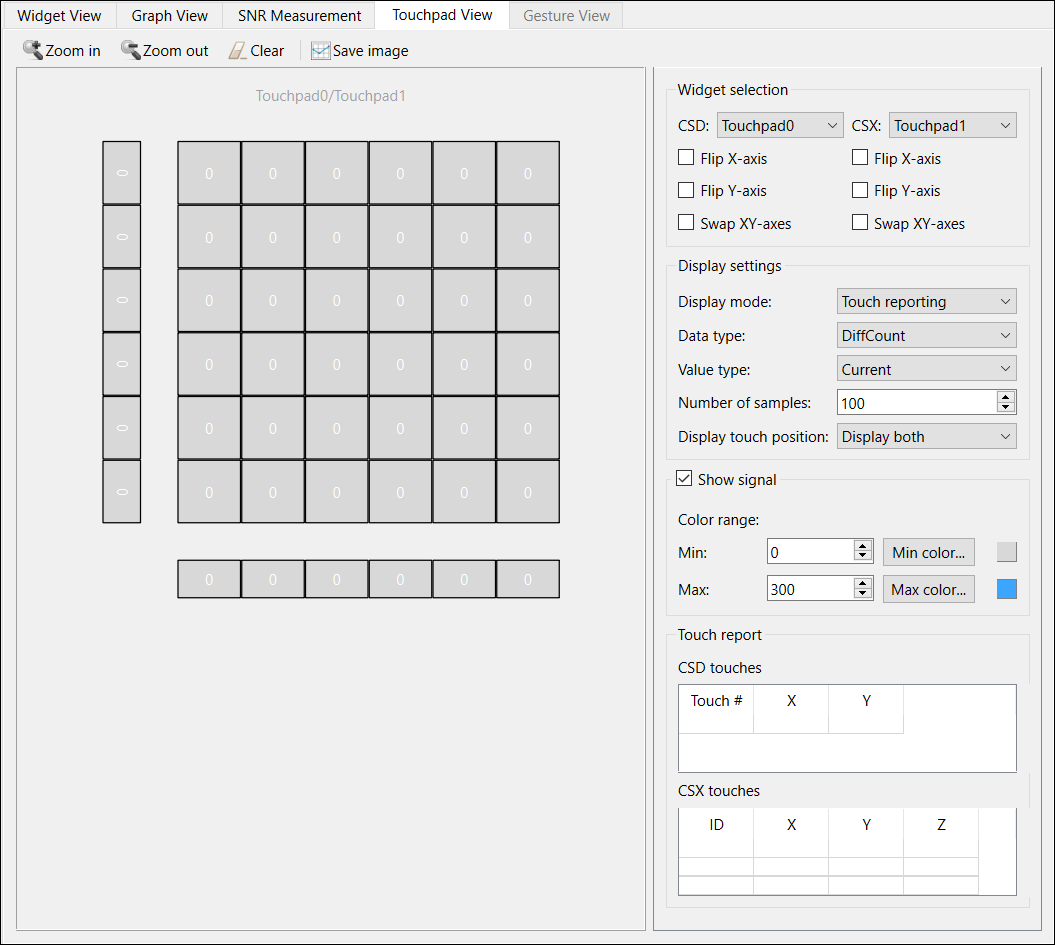
Widget selection
Consists of the configuration options for mapping physical touchpad orientation to the identical representation in the heatmap:
CSD combo box
– Selects any CSD touchpad to display in the heatmap.
CSX combo box
– Selects any CSX touchpad to display in the heatmap.
Flip X-axis
– Flips the displayed X-axis to match the orientation of a physical touchpad.
Flip Y-axis
– Flips the displayed Y-axis to match the orientation of a physical touchpad.
Swap XY-axes
– Swaps the X- and Y-axes for the touchpad.
Display settings
Manages heatmap data to display. These options are applicable for the CSX touchpad only.
Display mode
– The drop-down menu with options for the display format:
Touch reporting – Shows current detected touches only.
Line drawing – Joins the previous and current touches in a continuous line.
Touch Traces – Plots all the reported touches as dots.
Data type
– The drop-down menu to select the signal type to display: Diff count, RawCount, and Baseline. In Multi-frequency mode, RawCount and Baseline are available for three channels: 0, 1, 2.
Value type
– The drop-down menu to select the type of a value to display:
Current – The last received value.
Max hold – The maximum value out of latest “Number of samples” received.
Min hold – The minimum value out of latest “Number of samples” received.
Max-Min – The difference between maximum and minimum values.
Average – The average value of latest “Number of samples” received.
Number of samples
– Defines a length of history of data for the Line Drawing, Touch Traces, Max hold, Min hold, Max-Min, and Average options.
Display touch position
– Selects the touchpad from which data displays in the heatmap. The options:
Display only CSX
Display only CSD
Display both.
Show signal
Enables displaying data for each sensor if checked, otherwise displays only touches. This option is applicable for the CSX touchpad only.
Color range
– Defines the range of sensor signals within which the color gradient is applied. If the sensor signal is outside the range, the sensor color is either minimum or maximum out of the available color palette.
Touch report
CSD touches table – Displays the current X and Y touch position (Z value is always 0) of the detected touches on the CSD touchpad. If the CSD touchpad is neither configured nor a touch is detected, the touch table is empty. When the two-finger detection is enabled for the CSD touchpad, two touch positions are reported.
CSX touches table – Displays the current X and Y touch position and Z values (amplitude) of the detected touches on the CSX touchpad. If the CSX touchpad is neither configured nor a touch is detected, the touch table is empty. The middleware supports simultaneous detection up to three touches for the CSX touchpad touch, so the touch table displays all the detected touches.
Hot keys
Keyboard shortcuts | Commands | Same as |
|---|---|---|
Alt + N | Select a color for the minimum value. | Click the Min color… button. |
Alt + X | Select a color for the maximum value. | Click the Max color… button. |
Alt + B | Select a color for the text. | |
Ctrl + K | Set the next scatter shape for the CSD mark. | |
Ctrl + L | Set the previous scatter shape for the CSD mark. | |
Alt + + | Increase the line width/mark radius. | |
Alt + - | Decrease the line width/mark radius. | |
Alt + 0 … Alt + 7 | Select a color for the CSX position with ID=0…7. | Double-click the ID column cells of the CSX touches table. |
Alt + 8 | Select a color for the CSD touch position. | Double-click a cell in the Touch # column of the CSD touches table. |
Ctrl + C | Clear the heatmap. | Click the Clear button on the local toolbar. |
Ctrl + + | Zoom in the heatmap. | Click the Zoom in button on the local toolbar. |
Ctrl + - | Zoom out the heatmap. | Click the Zoom out button on the local toolbar. |
Esc | Cancel zoom. |