Work environment
InfineonSpice has a single window in which tools and data are presented similar to an IDE in tiled specialized views.
The center of the window is the main work area. It contains a tabbed view for each object on which you are working (such as schematics or models).
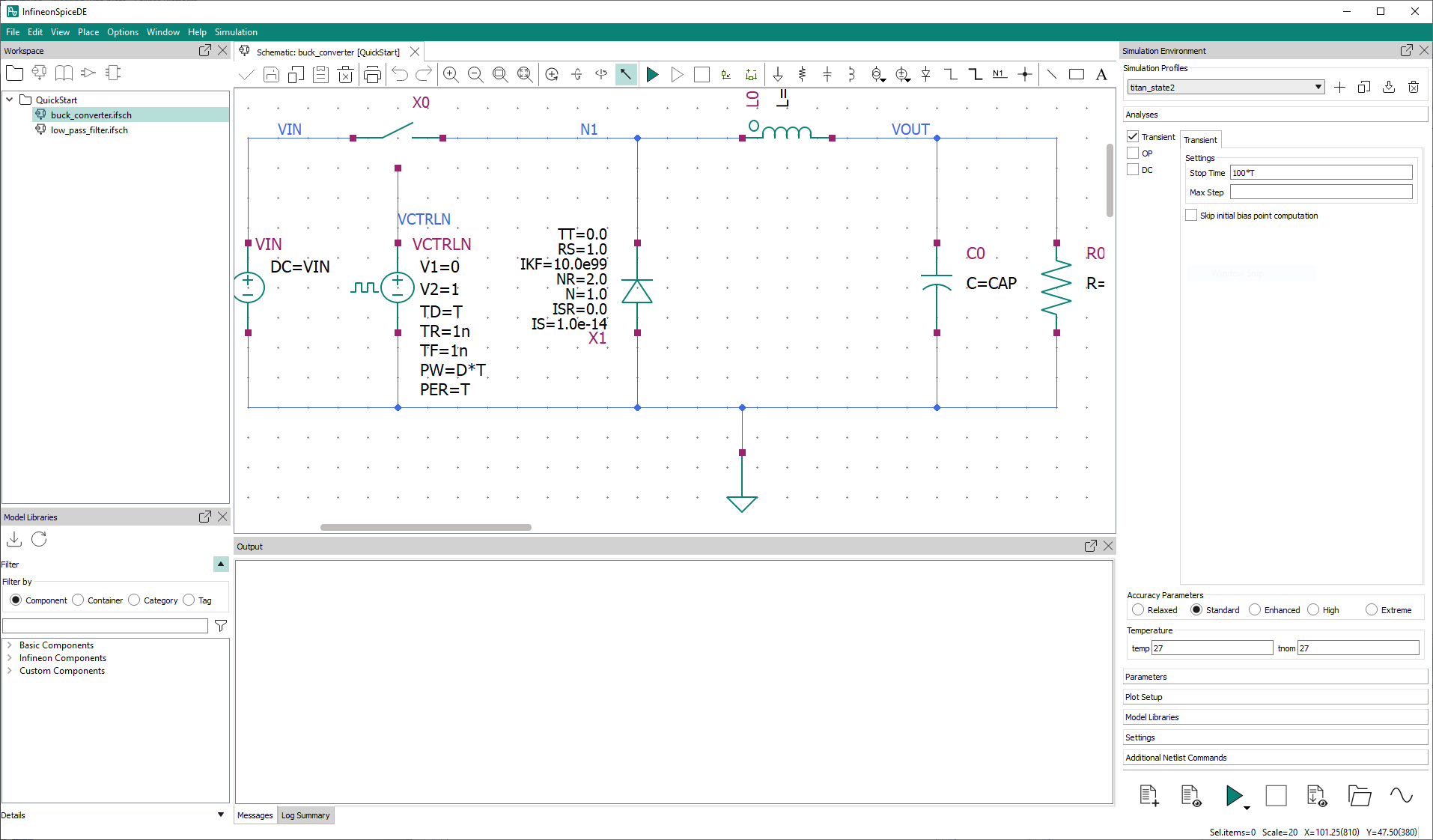
To the left of the main area are management views:
The Workspace view at the top contains all open projects and their contents. For details, see Workspace view.
The Model Libraries view presents all available standard components that have been made available by Infineon and other sources and that you can use in your circuits. For details, see Model Libraries view.
On the right-hand side are views for displaying and modifying properties:
The Properties view displays detailed information about a selected component and lets you modify it. For details, see Properties.
- The Simulation Environment view provides detailed information about the setup used for simulations, which you can also modify. For details, see Simulation Environment view.
At the bottom of the window, the Output view provides feedback from the system. For details, see Output.
You can rearrange the views into an configuration that suits your requirements.
You can also detach a view from the main window by clicking the Float icon () in the view’s title bar. The view becomes a separate window
that you can, for example, place on an external monitor. To reattach a detached view,
drag it to the window in a location where the other views move aside.