View Options
The software offers possibilities to arrange the view layout. It will be described in this chapter.
On initial launch there are several views which can be moved around. You can also show and hide each of it.
- Workspace
- Model Libraries
- Output
- Simulation Environment
- Properties
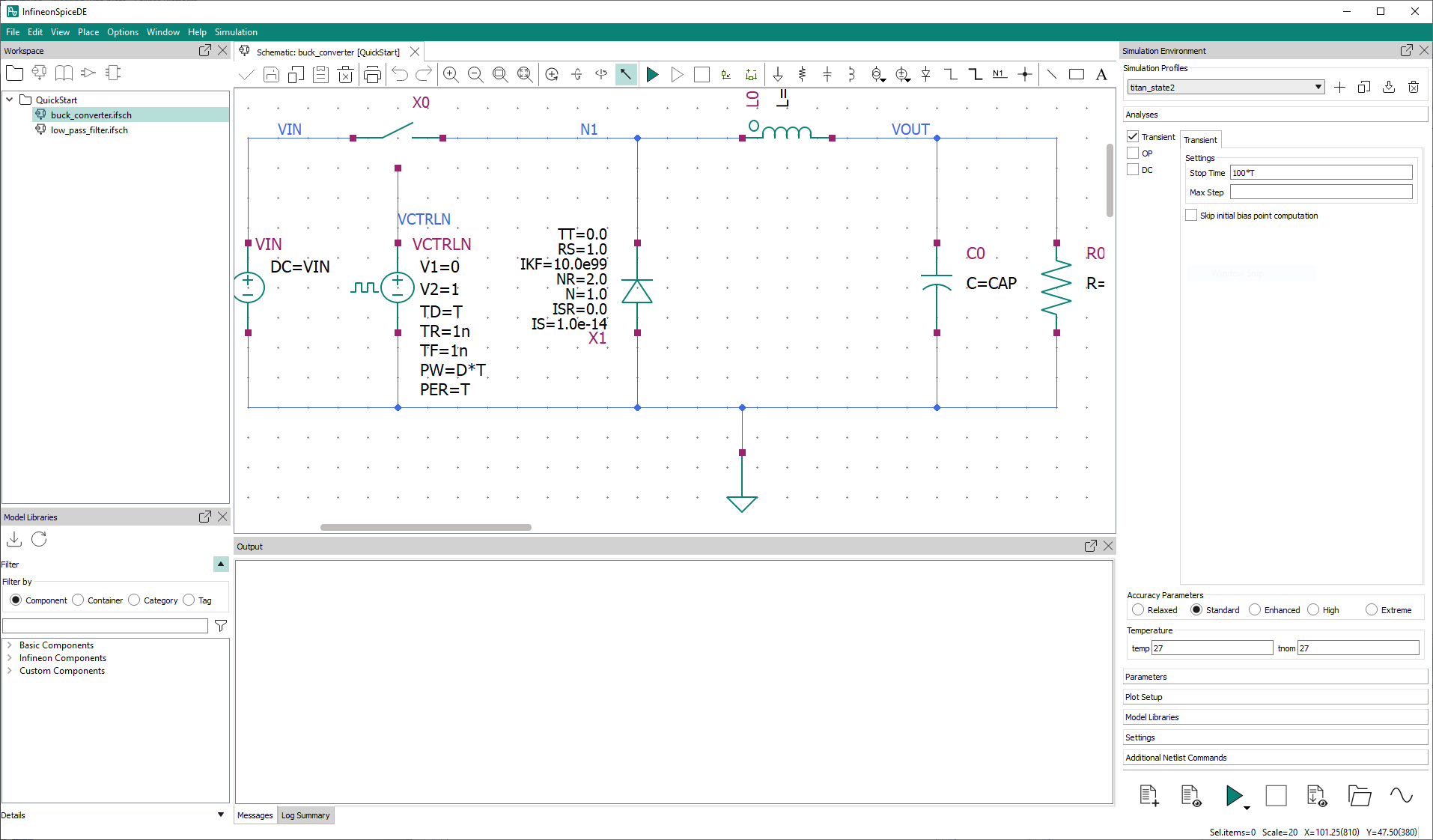
To move a view to another place grab it on the title bar and move it to the favored place. Blue areas indicate where the view will snap in.

You can also close every view and show it again via the View menu. Views which are present on the screen are indicated by a tick mark.
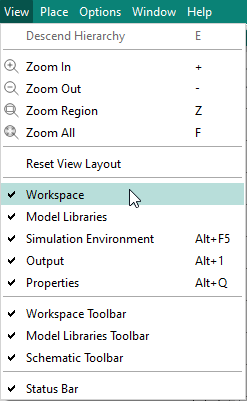
The toolbar of the Workspace and the Model Libraries views can also be shown and hidden via the View menu.
In order to reset the layout of the views in the window to its default state, choose .