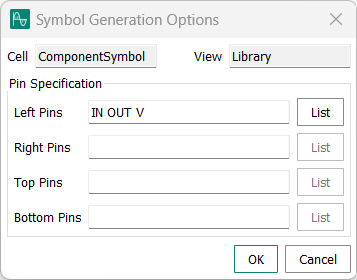Creating a local component
Local components are custom parts that you can use in schematics. They are a combination of a netlist subcircuit and a symbol.
About this task
To create local component, its subcircuit must be described in the netlist of a library that is contained in the project. A symbol is also required, which can be created before or during the creation of the local component.
The content and structure of InfineonSpice libraries follows standard SPICE conventions, as described in Working with libraries. The description of these conventions is beyond the scope of this manual. However, you can find detailed information about it in Infineon’s Titan reference manual and other generally available sources.
Before you begin
If you do not want to create the symbol during the process (as described below), the symbol must be contained in the library. For information on creating symbols, see Working with symbols.
Procedure
Results
Note that you cannot edit the local component itself, but you can edit its symbol and its model separately using, respectively, the Open in Symbol Editor and Open in Text Editor context menu commands in the Workspace view.