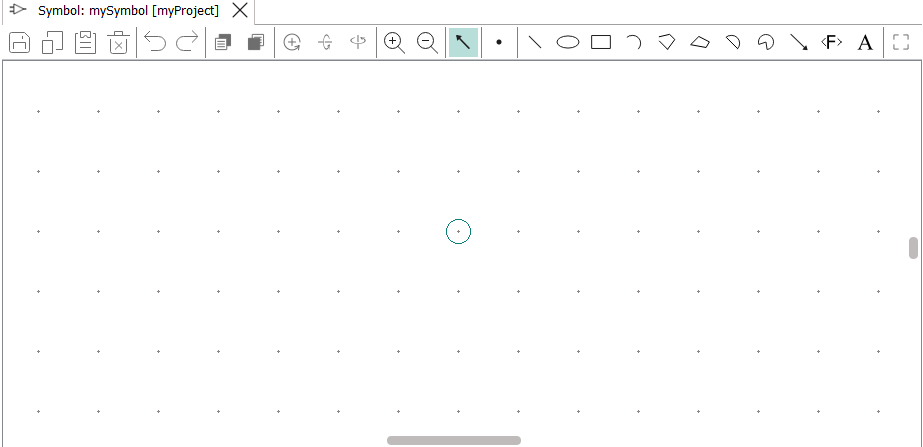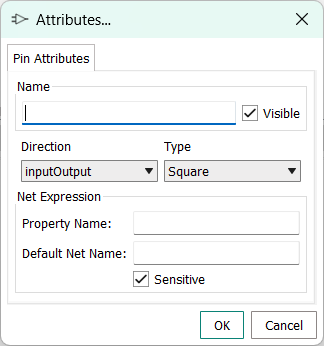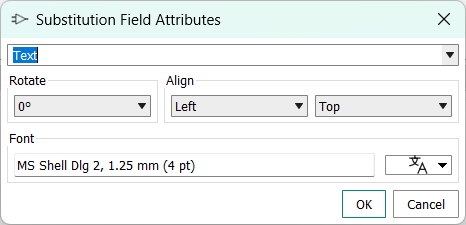Creating a new symbol
New symbols are created by clicking the New Symbol button.
About this task
Symbols are graphical representations of components in the schematic editor. Create a new symbol when you want to create a new local component for use in schematics or when you need a different representation for an existing local component.
If you want to create a new local component, note that a matching model in a library contained in the same project is required in addition to the symbol. If you create a local component, you can automatically create a symbol for a model in your project. (See
Creating a local component
.)
Procedure
What to do next
Use the symbol to create a local component as described in
Creating a local component
.