Keyboard shortcuts
The shortcuts that allow control of InfineonSpice and Waveform Viewer from the keyboard can be customized.
Customizing keyboard shortcuts
It is possible to customize keyboard shortcuts for several commands in InfineonSpice and Waveform Viewer. Note that InfineonSpice and Waveform Viewer each have separate sets of shortcuts. This makes it possible to use the same shortcut for different functions in both applications. You can customize shortcuts using the Keyboard Shortcuts dialog.
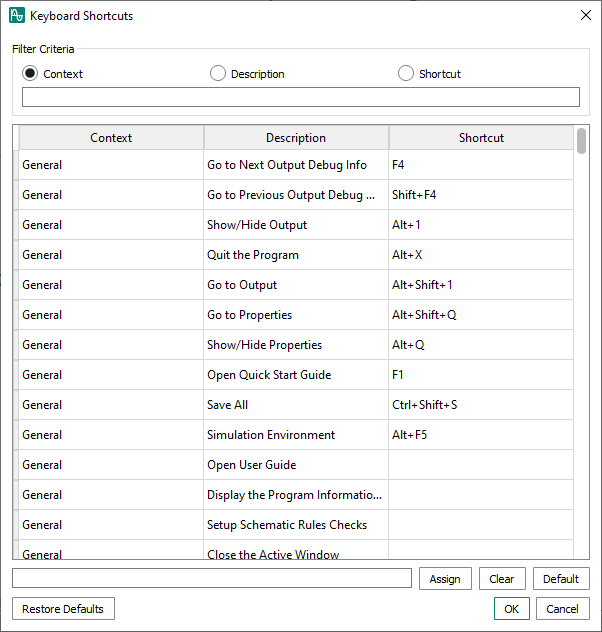
Opening the Keyboard Shortcuts dialog
To open the Keyboard Shortcuts dialog in InfineonSpice, choose
To open the Keyboard Shortcuts dialog in Waveform Viewer, choose
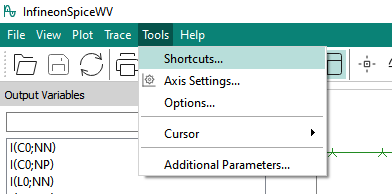
Action overview
The Keyboard Shortcuts dialog display a list of available keyboard shortcuts in the application. Some of them are not set by default, but can be customized.
The following controls are located below the list:
- Assign: Assign new shortcuts
- Clear: Clear new shortcuts
- Restore Defaults: Reset shortcuts to their default values
Filtering shortcuts
By default, the dialog displays all available shortcuts, but you can filter them as desired:
Choose by which category you want to filter.
In the Filter Criteria area at the top of the dialog, click Context, Description, or Shortcut, which correspond to the three columns of the dialog’s table.
In the text field in the Filter Criteria area, enter the text by which you want to filter.
As you type, the display of shortcuts in the table is restricted to those that contain the text you enter in the chosen column. To see all shortcuts again, delete the filter text you have entered.
Assigning a new shortcut
- Select the desired line of the command from the list
- Click inside the text box below the list and press the corresponding key combination. The text box will display the shortcut in text form
- Assign the defined combination of keys to the previously selected command by clicking the Assign button
Removing a shortcut
Select the corresponding line in the list and click the Clear button.
The command will then not be executable by any shortcut.