Working with the Download Manager
Using the Download Manager, you can manage the Infineon components that are installed on your system and download additional ones.
You access the Download Manager through the Download Manager window. To open the window, click the button in the Model Libraries view.
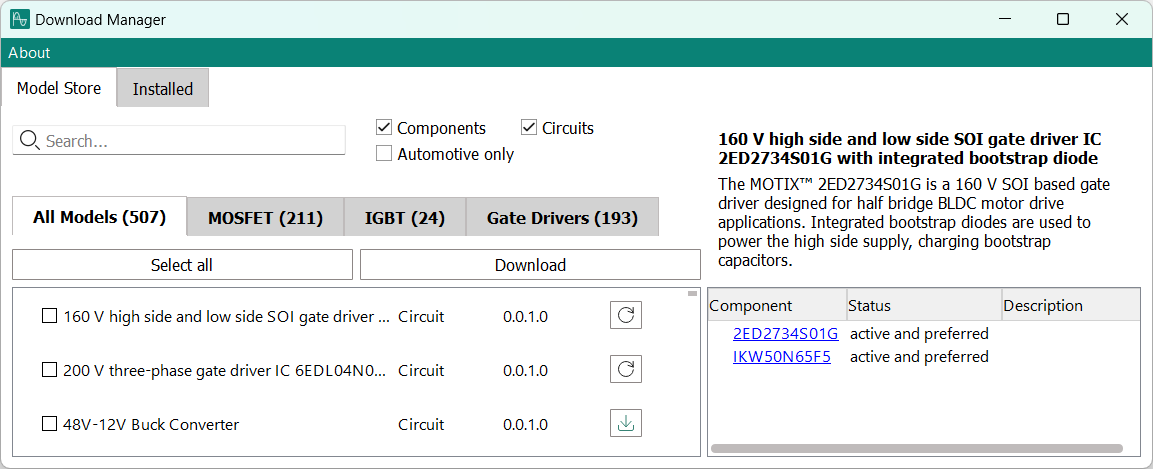
The window contains two main panels, which are both similar: The
Model Store
panel, where you can download packages, and the
Installed
panel, where you can update and delete packages that are already present on your system. To switch between the panels, click the respective tab at the top left.
Below the two tabs are the controls for searching and filtering the displayed packages.
The main part of the window is the list of packages. Each entry in the list represents a package. For each package, the name, type, and version are displayed, and a button is provided using which you can (depending on the panel) download, update, or uninstall the package.
To the right of the list is a sidebar that displays the description of the selected package and the components that are included in it.
Searching for packages
To search for a component, enter the text that you want to search for (such as the product number of a component) in the search field at the top left of the window. The list of displayed packages is dynamically reduced to only those packages that contain the text in their name, their description, or the name of a contained component.
Note that all filters (see below) remain active during a search. For example, if you have checked
Automotive only
, searching finds only automotive packages.
Filtering packages
If you are looking for packages of a certain type or application area, you can filer the displayed list of packages:
To filter the packages by type, check either Components or Circuits.
At least one of these options must be checked; you cannot uncheck both.
To display only packages for automotive applications, check Automotive only.
To display only packages from a certain category, click the MOSFET,IGBT, or Gate Drivers tabs.
To see packages of all categories, click the All Models tab.
The number at the end of the tab indicates the number of packages in the category that match the current filtering criteria (components, circuits, automotive) and search string, if any.
Installing packages
Installing packages is done in the
Model Store
tab.
To install a single package, click the Install button (
) in the package’s list entry. If there is an Uninstall button (
) or Update button (
) instead of the Install button, the package is already installed on your system.
To install multiple packages, indicate all desired packages by checking them in the list:
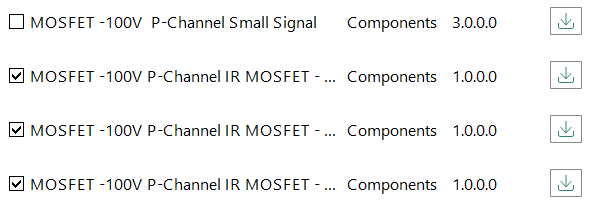
You can also click the
Select All
button above the list to indicate every package that is displayed in the list. After you have indicated the desired packages, click the
Download
button above the list.
Updating packages
Installed packages can be updated in both tabs of the window.
When an update is available for an installed package, the Update button (
) is displayed beside the package in the list. To update the package, click the button.
If the Update button is not displayed, the most recent version is already installed on your system.
Uninstalling packages
Installed packages can be uninstalled in both tabs of the window.
To uninstall a package, click the Uninstall button (
) beside the package in the list.
If an Update button (
) is displayed instead of the Uninstall button, check the checkbox at the left of the package entry, make sure that no other packages are checked, and then click the Uninstall button above the list.
To uninstall multiple packages, check all packages that you want to uninstall. You can also click the
Select All
button above the list to check every package that is displayed in the list. After you have indicated the desired packages, click the
Uninstall
button above the list.