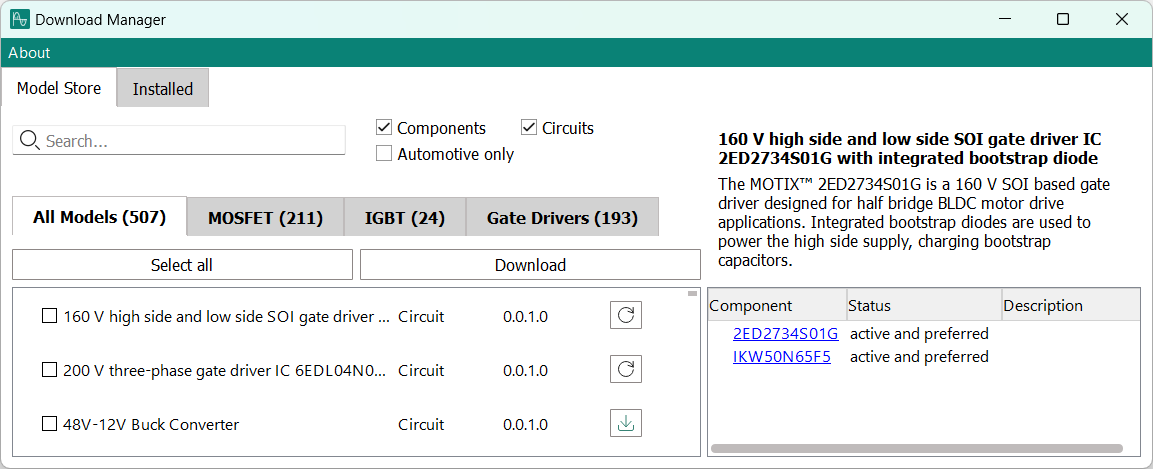Managing Infineon components
Which Infineon components are available to your projects is managed in the Download Manager.
About this task
The online Model Store contains representations for a wide range of Infineon components which you can import into
InfineonSpice
to make them available for all of your projects.
Use the Download Manager to manage the Infineon components on your workstation by adding components of interest, removing those that you no longer want to use in your designs, and updating already downloaded component models when new revisions become available.
Procedure
Results
You have adapted the selection of Infineon component models available in your copy of InfineonSpice.