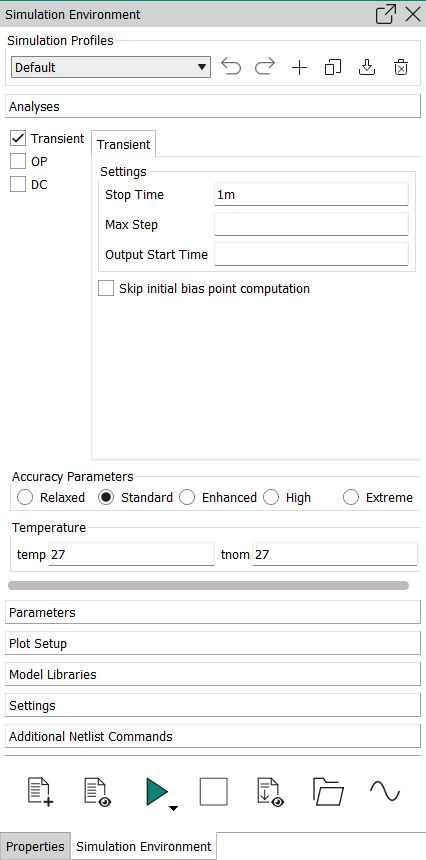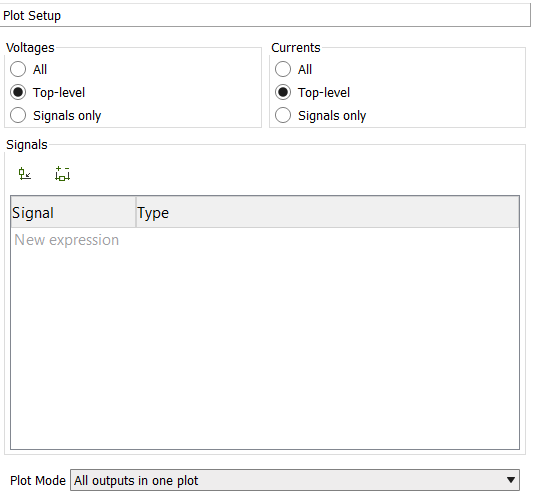Setting up a simulation
The parameters with which a simulation is performed are configured in the Simulation Environment view.
About this task
Setting up a simulation with the appropriate parameters ensures that it will produce meaningful results.
Before you begin
You need a schematic that you can simulate. We recommend using the schematic that you have created in Creating a schematic. If you use a different schematic, the process is the same, but some of the settings may not be available or may need to be different.
Procedure
Results
The simulation is now set up and ready to run.
What to do next
Run the simulation as described in Running a simulation.