Create new memory file
Select
New *.cymem File…
to open the Edit Memory window from the main QSPI Configurator:
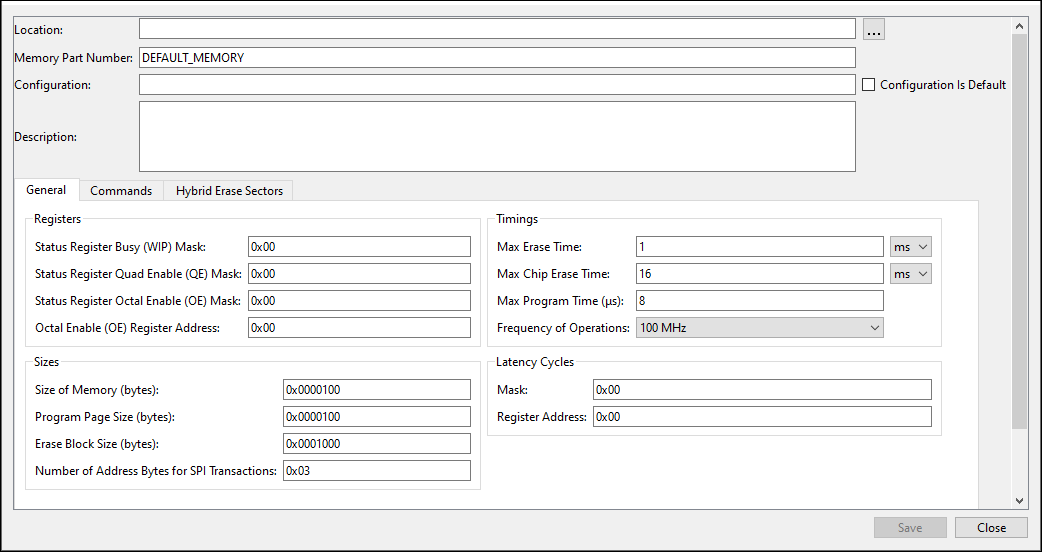
Click [
. . .
] button next to the
Location
field to specify the file name and location of the memory configuration file (*.
cymem
). If you prefer, you can ignore the
Location
field for now, and then specify the file name and location when saving the file.
Enter a desired
Memory Part Number
. When selected, this field will be displayed in the main QSPI Configurator window in the
Memory Part Number
.
Complete the information for the remaining fields, as appropriate. See
Edit memory file fields
.
Click
Save
to save the configured memory. If
Location
was not specified previously, this will open a save dialog to navigate to the appropriate location, type a file name, and click
Save
.
Click
Close
to return to the QSPI Configurator.
Memory database
The QSPI Configurator memory database is a set of default memory configurations, based on values from each memory’s datasheet. Check that the selected memory configuration is aligned with a particular part number.
Note:
By default, some memory parts are configured with protected regions, which prevents the successful execution of program/erase memory commands.
Note:
Dummy cycles may vary based on memory part configuration.
Note:
The list of supported commands may vary between memory parts.