Launch the Segment LCD Configurator
There are several ways to launch the Segment LCD Configurator, as described in this section. However, the best practice is to launch it using the Device Configurator to ensure that your application code remains in sync.
Note:
The Segment LCD Configurator requires the LCD Direct Drive resource, which you enable using the Device Configurator.
From the Device Configurator
Open the Device Configurator using one of the methods described in the
Device Configurator user guide
.
On the Peripherals tab, enable the LCD Direct Drive resource if not already enabled.
On the Parameters pane, click the Launch Segment LCD Configurator button.
Note:
You may be asked to save changes.
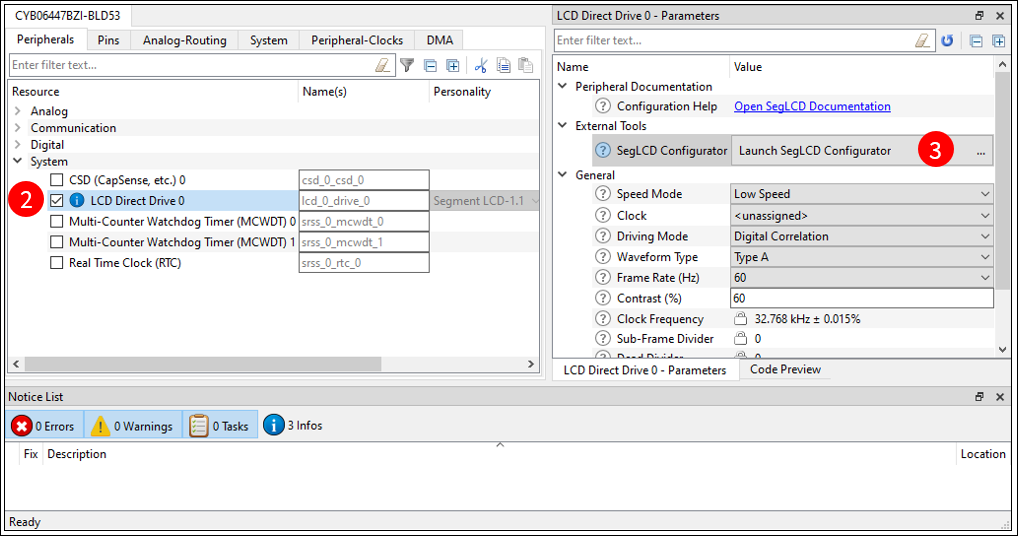
After you have created Segment LCD configuration for your application and used the Device Configurator to configure the Common and Segment signals, you can then use the Segment LCD Configurator without the Device Configurator on subsequent updates.
Note:
If you change the number of Common or Segment signals while using the Segment LCD Configurator, then you must also use the Device Configurator again to reconfigure those signals.
make command
As described in the
tools package user guide
"ModusToolbox™ build system" chapter, you can run numerous make commands in the application directory, such as launching the Segment LCD Configurator. After you have created a ModusToolbox™ application, navigate to the application directory and type the following command in the appropriate bash terminal window:
make seglcd-configurator
This command opens the Segment LCD Configurator GUI for the specific application in which you are working.
VS Code and Eclipse IDE
VS Code and Eclipse have tools to launch the SegLCD Configurator from within an open application. Refer to the applicable user guide for more details:
Executable (GUI)
You can launch the Segment LCD Configurator GUI by running its executable as appropriate for your operating system (for example, double-click it or select it using the Windows
Start
menu). By default, the configurator is installed here:
<install_dir>/ModusToolbox/tools_<version>/seglcd-configurator<version>
When launched this way, the Segment LCD Configurator GUI opens with an untitled configuration file –*.
cyseglcd
. Save it as a new file and provide a file name, or open another existing *.
cyseglcd
file.
Executable (CLI)
The Segment LCD Configurator executable can be run from the command line and it has a "cli" version of the executable as well. Running the executable from the command line can be useful as part of batch files or shell scripts to re-generate the source code based on the latest configuration settings. The exit code for the executable is zero if the operation is successful, or non-zero if the operation encounters an error. For more information about the command-line options, run the executable using the
-h
option.