Mapping table
The mapping table (below the
Display view
) is a grid control where columns represent Commons lines, rows represent Segments lines, and cells represent pixels. Each pixel is determined by a unique pair of common and segment lines.
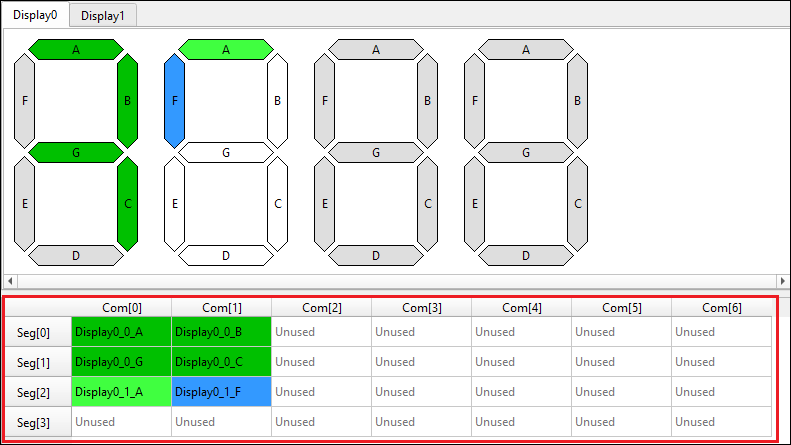
Connect/Disconnect display pixel
To connect a display pixel to a specific Common and Segment, drag a pixel from the
Display view
to the mapping table.
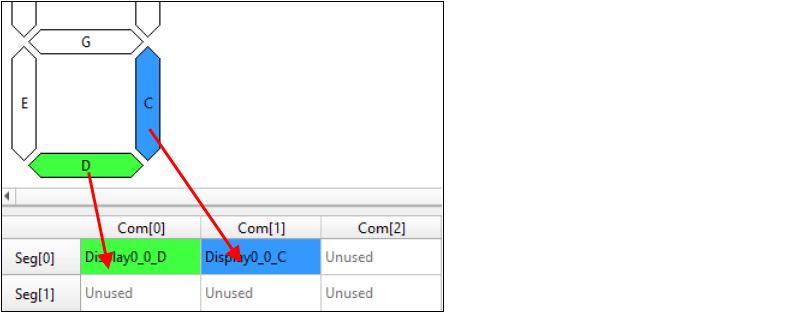
You can also right-click on the cell to access the context menu and select the desired display, symbol, and pixel.
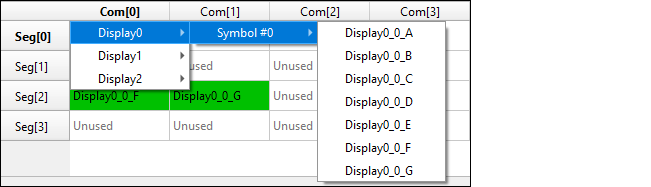
To disconnect a display pixel, select a pixel in the table and drag the selected pixel outside the mapping table. You can also simply press
Delete
.
Change pixel name
When a new file opens on the Segment LCD GUI, all the cells in the mapping table are labeled as “Unused”.
If you name an unconnected pixel from the mapping table, a define is added to the generated header file. For example:
#define <Peripheral instance name>_<User defined pixel name> (CY_SEGLCD_PIXEL( <Common number>UL, <Segment number>UL))
By default, display pixels connected to Commons and Segments in the mapping table have the following name format:
<display name><symbol number><pixel name>
To rename a pixel, double-click it in the mapping table to select it, and then replace the text. Each pixel name must be unique. The name can contain uppercase and lowercase letters, underscores, and digits. However, the first character cannot be a digit.
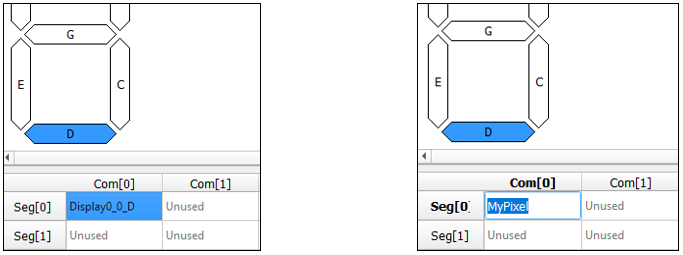
Once the name has been changed, only the first two characters of the pixel name show in the display name. To return a pixel name to its default value, delete the name and press [
Enter
].