GUI description
The GUI is based on Eclipse. It uses several plugins, including the Eclipse C/C++ Development Tools (CDT) plugin. For more information about Eclipse, refer to the
Eclipse Workbench User Guide
. We also provide a document called the
Eclipse survival guide
, which provides tips and hints for how to use Eclipse.
The GUI contains Eclipse menus and toolbars, plus various panes such as the Project Explorer, Code Editor, and Console. One difference from Eclipse is the "ModusToolbox™ Perspective." This perspective provides the "Quick Panel," and adds tabs to the Project Explorer. "Perspective" is an Eclipse term for the initial set and layout of views.
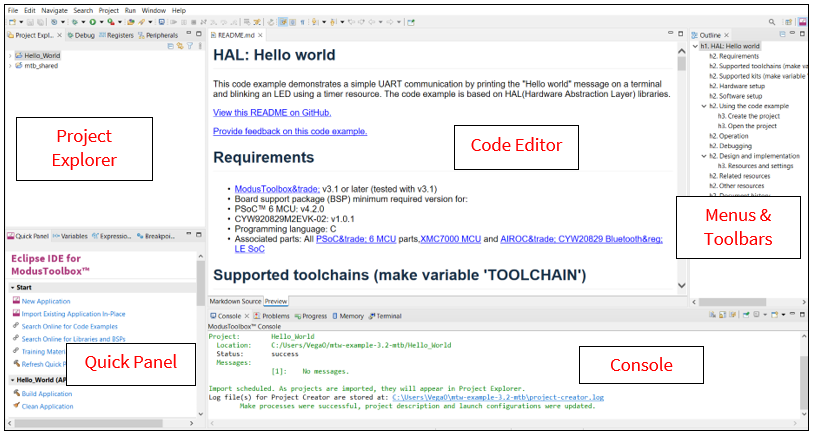
Note: If you switch to a different perspective, you can restore the ModusToolbox™ Perspective by clicking the ModusToolbox™ icon button in the upper-right corner. You can also select Perspective > Open Perspective from the Window menu. To restore the ModusToolbox™ Perspective to the original layout, select Perspective > Reset Perspective from the Window menu.
The following describe different parts of the GUI:
Menus and toolbars
– Use the various menus and toolbars to access build/program/debug commands for your application. Many of these are covered in the
Eclipse Workbench User Guide
. Note that some menu and toolbar items have been removed from standard Eclipse. We recommend using the Quick Panel with ModusToolbox™ version 3.2.
Project Explorer
– Use the Project Explorer to find and open files in your application. See
Project Explorer
for more information.
Quick Panel
– Use this tab to access appropriate commands, based on what you select in the Project Explorer.
Code Editor
– Use the Code Editor to edit various source files in your application.
Console
– Use these tools to review messages and access the integrated terminal.
Project Explorer
In Eclipse, after creating an application, the Project Explorer contains one or more related project folders. The following images show a PSOC™ MCU application and an AIROC™ Bluetooth® application.
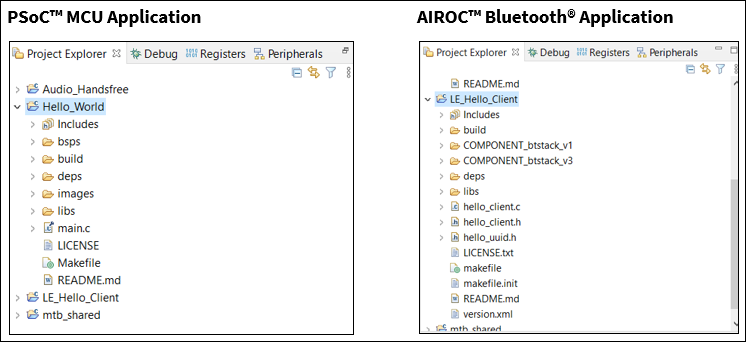
Both types of applications contain a similar project structure. Each contains the main application source code, and a Makefile. Note that PSOC™ MCU applications contain a libs directory, while AIROC™ Bluetooth® applications have a wiced_btsdk project with shared SDK, BSPs, and libraries for all applications in a workspace.
Quick Panel
As stated previously, the Quick Panel is part of the "ModusToolbox™ Perspective." It provides quick access to commands and documentation based on what you have selected in the
Project Explorer
.
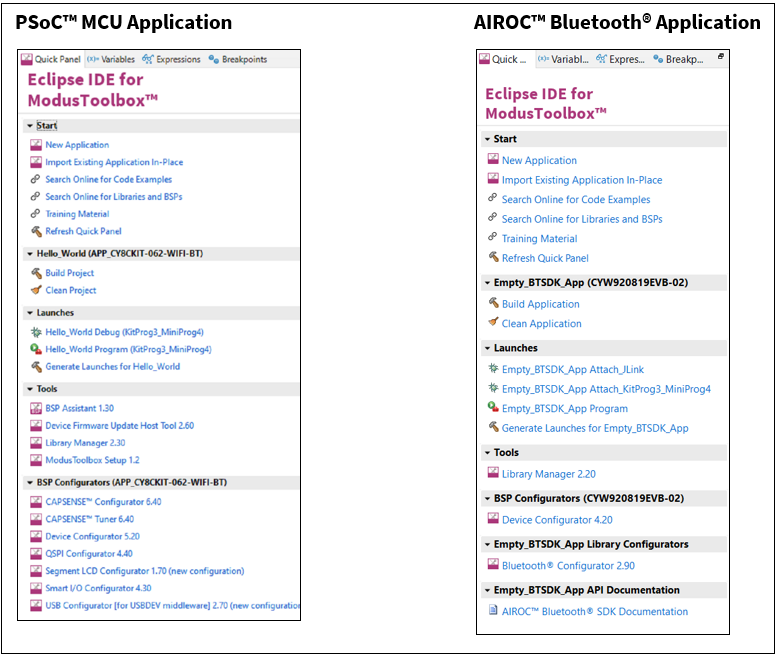
The Quick Panel contains links to various commands and documentation, organized as follows:
Start
– This contains the New Application link to create new applications, and links to find Code Examples, Libraries, BSPs, and training material.
Selected <app-name> project
– This contains different project-related links based on the project that is selected in the Project Explorer, as well as the type of application. Links here include: Build and Clean the application.
Launches
– This contains various Launch Configurations, based on the selected application project and device, which can be used to program the device and launch the debugger. This area is only populated if you have the top project in your application selected (<app-name>). For more information, see
Launch configurations
.
Tools
– This contains links to the various tools available for the selected project. For more information, see
Use configurators
and
Use tools
.
Documentation
– This may contain several documents in HTML format, which are included as part of the chosen BSP.