Launch the Smart I/O Configurator
There are numerous ways to launch the Smart I/O Configurator, and those ways depend on how you use the various tools in ModusToolbox™ software.
make command
As described in the
tools package user guide
build system chapter, you can run numerous make commands in the application directory, such as launching the Smart I/O Configurator. After you have created a ModusToolbox™ application, navigate to the application directory and type the following command in the appropriate bash terminal window:
make smartio-configurator
This command opens the Smart I/O Configurator GUI for the specific application in which you are working.
VS Code and Eclipse
VS Code and Eclipse have tools to launch the Smart I/O Configurator from within an open application. Refer to the applicable user guide for more details:
From the Device Configurator
To launch the Smart I/O Configurator GUI from the Device Configurator:
Open the Device Configurator. See the
Device Configurator user guide
for details.
On the
Pins
tab, expand Port 8 and/or Port 9, and enable the Smart I/O resource.
Click
File > Save
to save the configuration.
On the
Parameters
tab, click the
Launch Smart I/O Configurator
button.
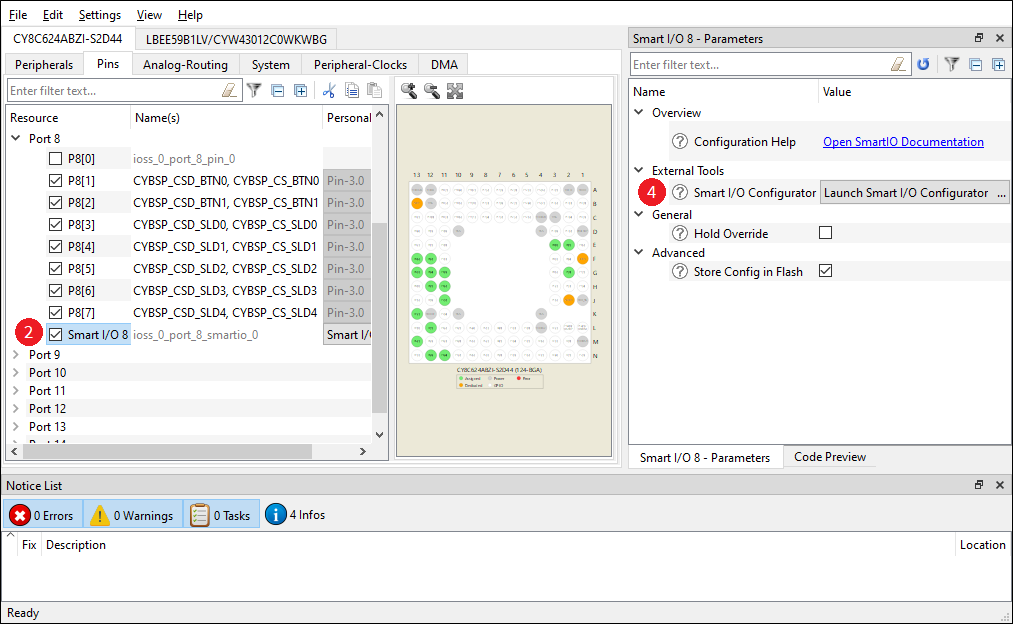
Executable (GUI)
If you don't have an application or if you just want to see what the configurator looks like, you can launch the Smart I/O Configurator GUI by running its executable as appropriate for your operating system (for example, double-click it or select it using the Windows
Start
menu). By default, it is installed here:
<install_dir>/ModusToolbox/tools_<version>/smartio-configurator-<version>
When launched this way, the Smart I/O Configurator opens without any settings configured. You can either open a specific configuration file or create a new one. See
Menus
for more information.
Note:
The Smart I/O uses the *.modus file that is also used by the Device Configurator for the same application.