Custom Installation
This chapter explains the custom installation of
InfineonSpice
on your computer.
Run the
InfineonSpice
_
2025.04
_Windows_x64.exe
installer and follow the prompts.
First of all you can select the install mode. Choose if you want to install the software only for you (recommended) or for all users.
Figure 1.
Select install mode
Read the license agreement document presented on the next page of the installation wizard and select
I accept the agreement
. The installation cannot proceed without this. Click
Next
to proceed. Or click
Cancel
if you wish to close the installation wizard.
Figure 2.
License Agreement
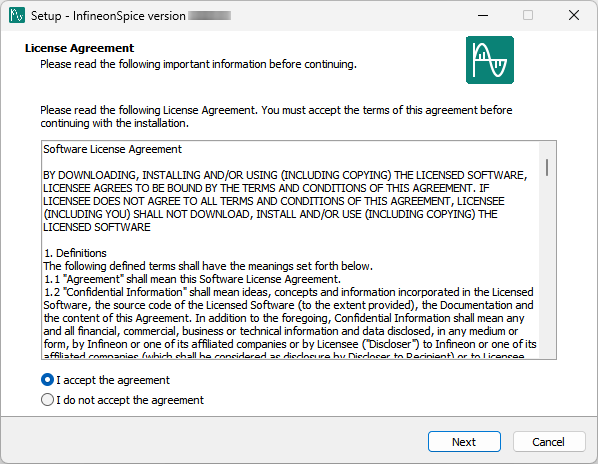
On the next page please choose
Custom Installation
and proceed with
Next
.
Figure 3.
Custom installation
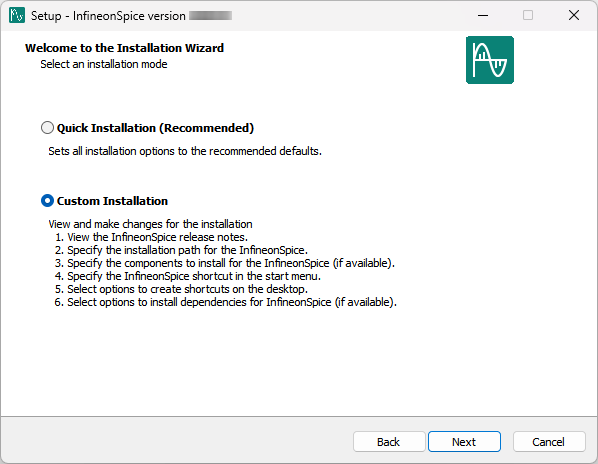
If you wish to read the Release Notes you can follow the link in the Information field.
Figure 4.
Information
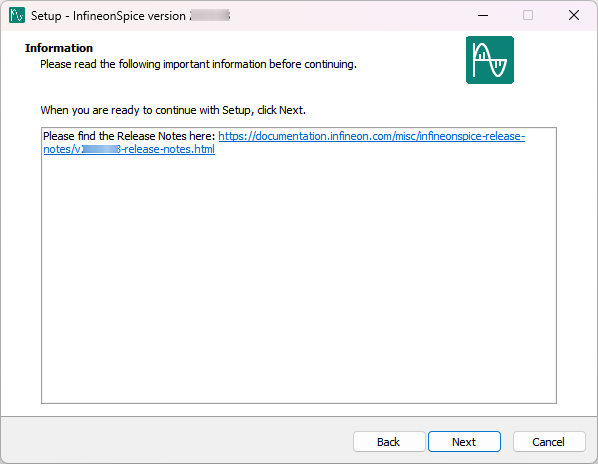
Press
Next
and choose the location for the installation on your local disk. By default, the
InfineonSpice
Software will be installed to:
2025.04C:\Users\<User>\AppData\Local\Programs\Infineon\InfineonSpice\
Figure 5.
Destination Location
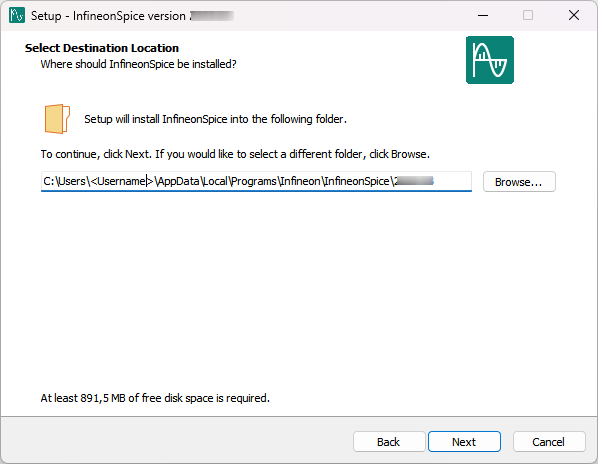
Note: If you change the default path it might be necessary to install the software as administrator in order to run properly
Note: You can change the directory, but do not use spaces in
the installation directory name. Also, do not use common illegal characters, such as: / : * ? " < > |
. Refer to Naming directories and files
Keep or enter a destination for the installation and press
Next
to proceed.
You can choose a Start Menu folder where to place the program's shortcut.
Figure 6.
Start Menu Folder
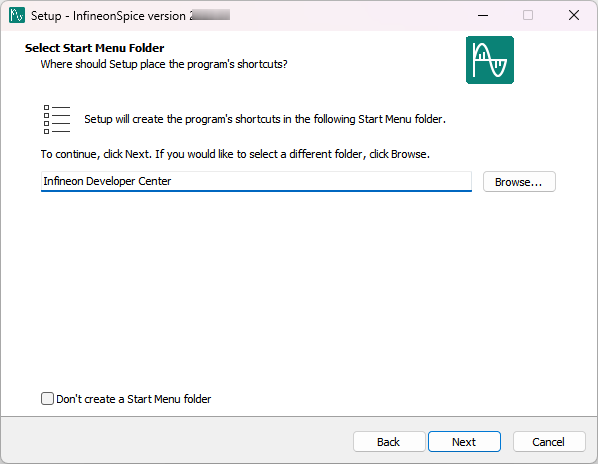
Click
Next
to proceed or
Back
to return.
The
InfineonSpice
installer can create a desktop shortcut for you and it is enabled by default. Click
Next
to proceed.
Figure 7.
Create Desktop shortcut
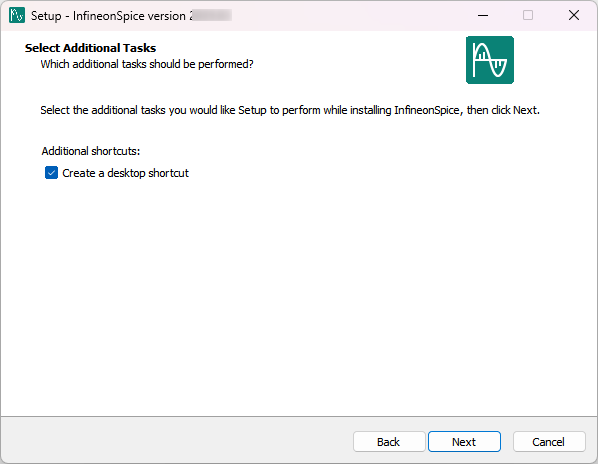
The next page shows a summary of actions to be performed by the installer. Please verify the items before proceeding. Click
Install
.
Figure 8.
Ready to install
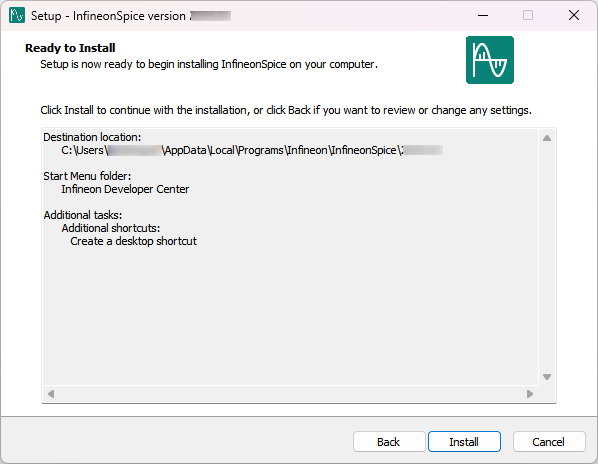
The following wizard will display the progress of the installation.
Figure 9.
Installing
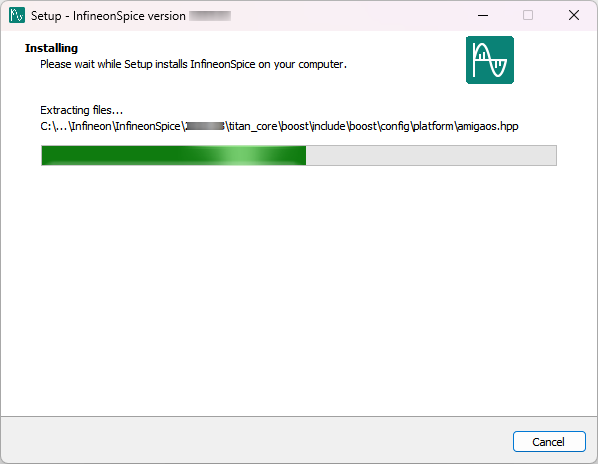
After the installation process has been completed you can choose to directly run
InfineonSpice
and display the Release Notes. If you do not want it, just un-tick the according option and click
Finish
.
Figure 10.
Installation complete
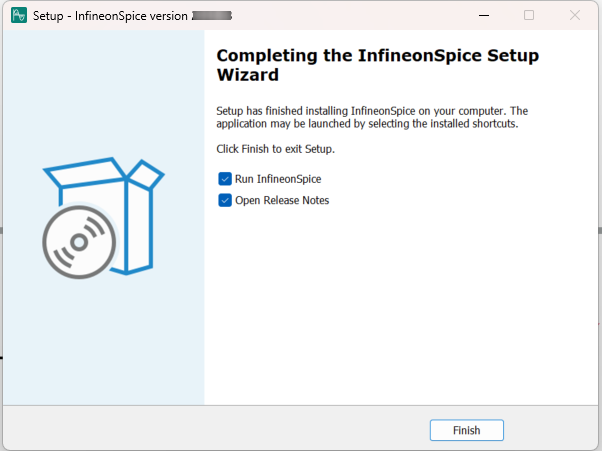
Whenever you wish to cancel the installation process in between press Cancel and choose Yes in the following prompt.
Figure 11.
Cancel installation