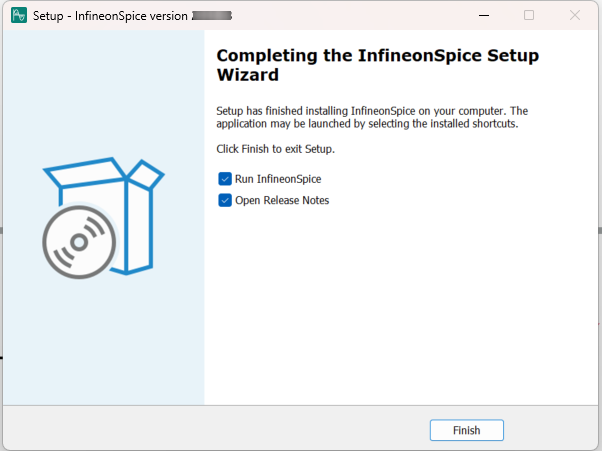Quick Installation
This chapter explains the default installation of
InfineonSpice
on your computer.
Run the
InfineonSpice
_
2025.04
_Windows_x64.exe
installer and follow the prompts.
First of all you can select the install mode. Choose if you want to install the software only for you (recommended) or for all users.
Figure 1.
Select install mode
Read the license agreement document presented on the next page of the installation wizard (
Figure 2
) and select
I accept the agreement
. The installation cannot proceed without this. Click
Next
to proceed. Or click
Cancel
if you wish to close the installation wizard.
Figure 2.
License Agreement
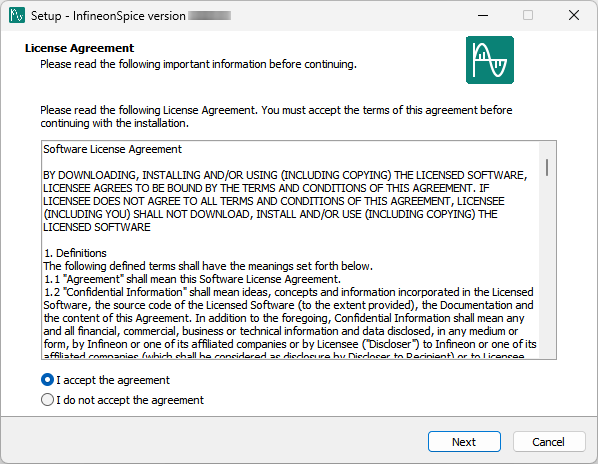
On the next page please choose
Quick Installation
and proceed with
Install
.
Figure 3.
Quick Installation
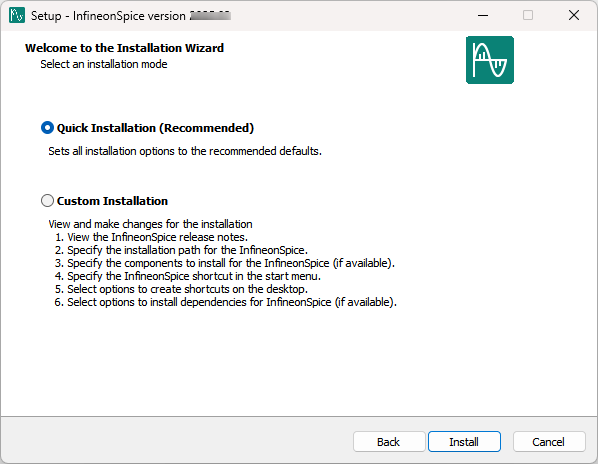
The following wizard will display the progress of the installation (
Figure 4
).
Figure 4.
Installing the software
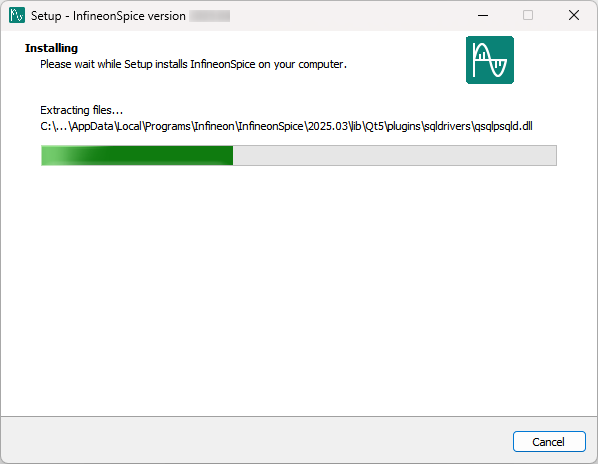
After the installation process has been completed you can choose to directly run
InfineonSpice
(
Figure 5
) and display the Release Notes. If you do not want it, just un-tick the according option and click
Finish
.
Figure 5.
Installation complete