GUI description
The Bluetooth® Configurator GUI contains menus and tabs to configure Bluetooth® settings, as well as Notice List and Status Bar to provide indications. The tabs are described under
Parameters configuration.
Menus
File
New
– Creates a new configuration file.
Open…
* – Opens a specified <file_name>.cybt configuration file. The current file, if any, will be closed.
Close
– Closes the configuration file. If there are unsaved changes, a dialog opens asking to save or not.
Save
– Saves changes to the file. If the file does not exist, the Save file dialog opens. When saving, it also generates code files.
Save As…
– Saves changes to a new file location.
Open in System Explorer
– Opens your computer’s file explorer tool to the folder that contains the *.
cybt
file.
Import…
– Imports a specified configuration file.
Export…
– Exports the current configuration file into a specified file.
Recent files
** – Shows recent files that you can open directly.
Exit
– Closes the configurator.
Note:
* – The menu item is locked when the application is launched from the Eclipse IDE for ModusToolbox™ .
Note:
** – The menu item is not available when the application is launched from the Eclipse IDE for ModusToolbox™.
Edit
Undo
– Undoes the last action or sequence of actions.
Redo
– Redoes the last undone action or sequence of undone actions.
View
Notice List
– Hides or shows the Notice List pane. The pane is shown by default.
Toolbar
– Hides or shows the Toolbar.
Reset View
– Resets the view to the default.
Help
Main toolbar
The toolbar contains common commands from the
File
and
Edit
menus, such as
New
, Open, Save, etc. Use the check box under the View menu to show or hide the toolbar.
Tabs and tab components
Tabs
General tab (Option1, Option3)
General tab (Option4)
General LE tab (Option2, Option3)
GATT Settings tab (Option1..4)
GAP Settings tab (Option2, Option3, Option4)
L2CAP Settings tab (Option2, Option3, Option4)
Link Layer Settings tab (Option4)
Service Discovery Settings tab (Option1, Option3) (Beta)
Tab components
For the different devices, the GUI contains one or more tabs to update various settings. The following shows a typical tab and identifies the key components.
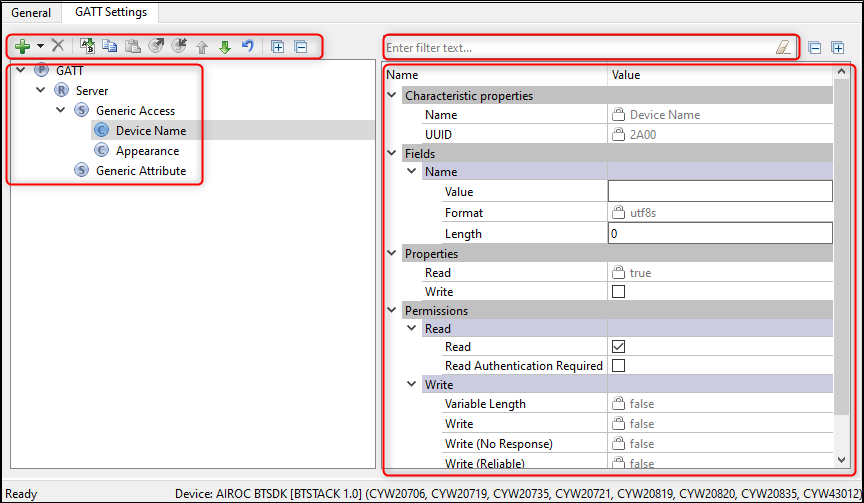
The left side of the pane displays:
the tab toolbar used for commands for a given tab
the configuration tree to add nodes and define parameters on a given node
The right side of the pane displays:
the toolbar to filter, expand, and collapse the parameters
the node configuration settings
Notice List
The
Notice List
pane combines notices (errors, warnings, tasks, and notes) from many places in the configuration into a centralized list. If a notice shows a location, you can double-click that entry to display the parameter causing the error or warning.
Status bar
The
Status bar
displays various information, including a file operation status, hints, input field ranges, etc. On the right side, it displays the selected device.