Basic tab [all gen]
The
Basic
tab
1
defines the high-level middleware configuration. Use this tab to add various
Widget Type [all gen]
and assign
Widget Sensing Method [all gen]
,
Tuning Mode
,
Widget Sensing Element(s) [all gen]
, and
Touch Sensitivity [all gen]
for each widget.
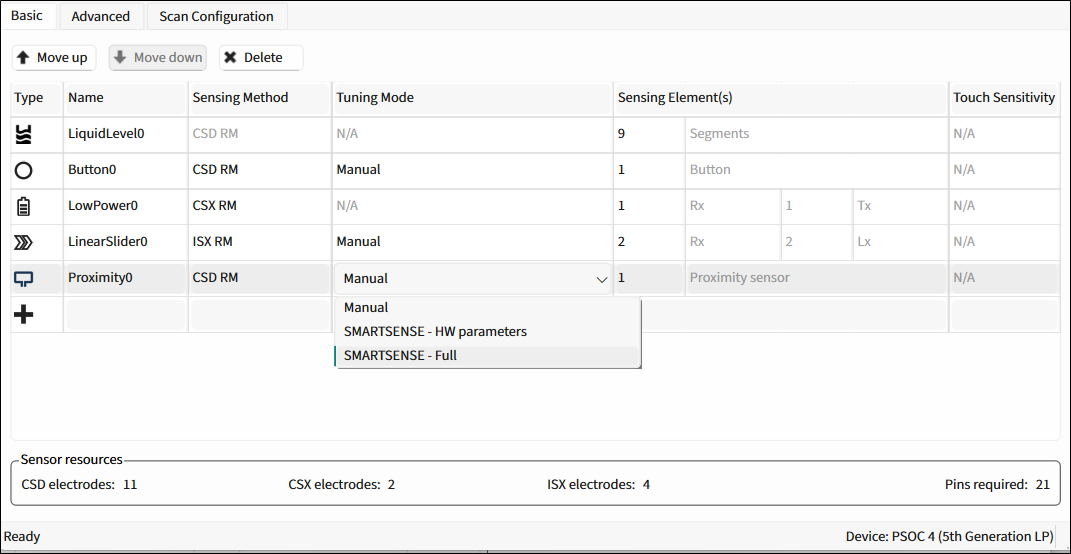
The following sections contain the descriptions of the various
Basic
tab parameters.
Widget Type [all gen]
A widget is one sensor or a group of sensors that perform(s) specific user-interface functionality.
Refer to section
Widget Sensing Method [all gen]
for information on the supported sensing methods of the widgets.
The widgets types:
Button – One or more sensors. Each sensor in the widget can detect the two states — presence or absence — of a finger on the sensor.
Linear Slider – More than two sensors arranged in the specific order to detect the presence and movement of a finger on a linear axis. If a finger is present, Linear Slider detects the finger physical position – single axis position. Note that the CSX Linear Slider is supported only by CAPSENSE™ Middleware 3.0 and later.
Radial Slider – More than one sensor arranged in the circular order to detect the presence and radial movement of a finger. The Radial Slider detects the present finger physical position.
Matrix Buttons – Two or more sensors arranged in the specific horizontal and vertical order to detect the presence or absence of a finger on the intersections of vertically and horizontally arranged sensors.
If M and N are the numbers of the sensors in the horizontal and vertical axis respectively, the M x N intersection positions total can detect a finger touch. When using the CSD sensing method, a simultaneous finger touch on more than one intersection is invalid and produces invalid results. This limitation does not apply for the CSX sensing method where all intersections can detect a valid touch simultaneously.
Touchpad – Multiple sensors arranged in the specific horizontal and vertical order to detect the presence or absence of a human finger. If a finger is present, the widget will detect both X and Y axis physical position of the touch. The CSD sensing method supports the detection of up to 2 simultaneous touches (when Advanced Centroid is enabled). The CSX sensing method supports the detection of up to 3 simultaneous finger touches.
Proximity Sensor – One or more sensors. Each sensor in the widget can detect the proximity of conductive objects, such as a human hand or finger to the sensors. The proximity sensor has two thresholds:
Proximity touch threshold – To detect a finger touch on the sensor.
Proximity threshold – To detect an approaching hand or finger.
Low Power [5th gen LP] – One or more sensors scanned in LP-AoS (Low Power-Always-on-Sensing) power mode in MSCLP devices. LP-AoS mode is capable of scanning and processing a widget while the device is in Deep Sleep. It wakes up the device on a touch detection or on a timeout.
Liquid Level [5th gen LP] – Enables the Liquid Level algorithm. Calculates a liquid level including foam.
Note:
All the widgets are deemed active, except the Low Power widget.
Widget Name [all gen]
A widget name can be defined to aid in referring to a specific widget in a design. A widget name does not affect functionality or performance. A widget name is used throughout source code to generate macro definitions. A maximum of 255 alphanumeric characters (the first letter must be an alphabetic character) is acceptable for a widget name.
Widget Sensing Method [all gen]
The parameter to select Sensing Method for each widget: CSD, CSX, ISX sensing methods – Cypress-Semiconductor-patented methods to perform self- or mutual-capacitance measurement.
Widget type | CSD | CSX | ISX |
|---|---|---|---|
Button | √ | √ | √ |
Linear Slider | √ | √ | √ |
Radial Slider | √ | ||
Matrix Buttons | √ | √ | |
Touchpad | √ | √ | |
Proximity | √ | √ | |
Low Power | √ | √ | √ |
Liquid Level | √ |
Tuning Mode
Use the
Tuning mode
field to select the sensing method for which you want to configure SMARTSENSE.
You can configure it using auto-tuning or manually.
Note:
The selected tuning mode will be applied to all widgets that use it as the sensing method.
The auto-tuning options are
SMARTSENSE – HW parameters
and
SMARTSENSE – Full
.
The
Manual
option means that SMARTSENSE auto-tuning is disabled. The hardware and threshold parameters are tuned manually. This mode consumes the lowest memory and CPU process-time.
SMARTSENSE
Auto-tuning is a process of finding appropriate values for configurable parameters for proper functionality and optimized performance of the CAPSENSE™ system. SMARTSENSE auto-tuning is an algorithm embedded in the CAPSENSE™ middleware. The algorithm automatically finds optimum values for configurable parameters based on the hardware properties of capacitive sensors. This allows the user to avoid the manual tuning process.
Configurable parameters that affect the operation of the sensing hardware are called hardware parameters. Parameters that affect the operation of the touch-detection firmware algorithm are called threshold parameters.
You can enable SMARTSENSE separately for CSD or ISX sensing method, active widgets and Low Power widgets.
SMARTSENSE – Full
This mode is the quickest way to tune a design. Most hardware and threshold parameters are tuned automatically by the middleware and the Configurator GUI displays them as Set by SMARTSENSE mode. Note that Full auto-tuning mode is not available for Low Power widgets.
SMARTSENSE – HW parameters
In this mode, the hardware parameters are set automatically by the middleware. The threshold parameters are set manually by the user. This mode consumes less memory and CPU processing time – thus, consumes lower than average power.
Widget Sensing Element(s) [all gen]
A sensing element refers to the sensing terminals assigned to port pins to connect to physical sensors on a user-interface panel (such as a pad or layer on a PCB, ITO, or FPCB). For the description of the elements, refer to sections
Widget Sensing Method [all gen]
and
Widget Type [all gen]
.
The following element numbers are supported by the CSD/CSX/ISX sensing methods:
Sensing element | Sensing method | ||
|---|---|---|---|
Button | CSD | CSX | ISX |
Button | Supports 1 to 64 sensors within a widget. | Supports 1 to 64 Rx electrodes (for 1 to 64 sensors) and Tx is fixed to 1. | Supports 1 to 64 Rx and Lx electrodes. |
Linear Slider | Supports 2 (5 for diplexed) to 64 segments within a widget. | Supports 2 (5 for diplexed) to 64 Rx electrodes and Tx is fixed to 1. | Supports 2 (5 for diplexed) to 64 Rx and Lx electrodes. |
Radial Slider | Supports 3 to 64 segments within a widget. | ||
Matrix Buttons | Supports 2 to 64 rows and columns. | Supports 2 to 64 Tx and Rx electrodes. | |
Touchpad | Supports 2 to 64 rows and columns. | Supports 2 to 64 Tx and Rx electrodes. The total intersections (node) number is equal to. Rx×Tx . | |
Proximity | Supports 1 to 64 rows and columns. | Supports 3 to 64 Tx and Lx electrodes. | |
Low Power | Supports 1 to 64 rows and columns. | Supports 1 to 64 Rx electrodes (for 1 to 64 sensors) and Tx is fixed to 1. | Supports 1 to 64 Rx and Lx electrodes. |
Liquid Level | Supports 3 to 32 rows and columns. | ||
Touch Sensitivity [all gen]
Touch sensitivity is defined as capacitance/inductance introduced by a user touch on the sensors. This parameter is used to indicate the sensitivity of the widget tuned by the
SMARTSENSE
algorithm.
Parameter | Description | |
|---|---|---|
Touch sensitivity | ||
CSD (pF) | ISX (µH) | |
SMARTSENSE – Full | 0.1-1 | 0.1-1 |
SMARTSENSE – HW parameters | 0.02-20.48 | 0.02-20.48 |
CAPSENSE™ sensor sensitivity is inversely proportional to a touch sensitivity value. A smaller value of touch sensitivity provides higher sensitivity for a sensor. To detect a user touch on a thick overlay (4-mm plastic overlay), touch sensitivity is set to a small value – 0.1 pF, for example. For a sensor with a thin overlay or no overlay, the 0.1 pF touch sensitivity setting makes the sensor too sensitive and may cause false touches. For the robust operation, set the appropriate touch sensitivity value considering the sensor size and overlay thickness of the design. Refer to the
CAPSENSE™ design guide
and
Flyback inductive sensing (ISX) design guide
for more information.
Miscellaneous controls [all gen]
Move up / Move down – Moves the selected widget up or down by one on the list. It defines the widget scanning order.
Delete – Deletes the selected widget from the list.
CSD electrodes – Indicates the total number of electrodes (port pins) used by the CSD widgets.
CSX electrodes – Indicates the total number of electrodes (port pins) used by the CSX widgets.
ISX electrodes – Indicates the total number of electrodes (port pins) used by the ISX widgets.
Pins required – Indicates the total number of port pins required for the design. This does not include port pins used by other peripherals in the application or SWD pins in Debug mode. Pins required includes the number of CSD, CSX,and ISX, Cmod, Csh, Shield, CintA, and CintB electrodes.