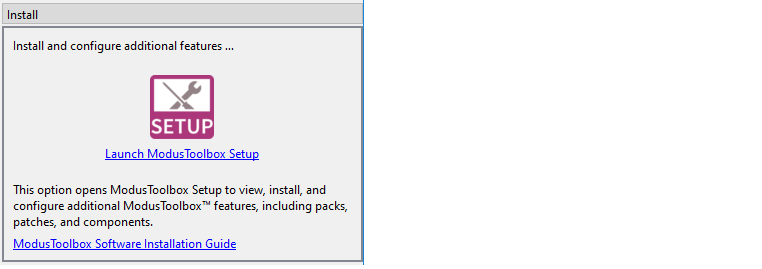GUI description
The Dashboard has three panels: Learn, Create, and Install.
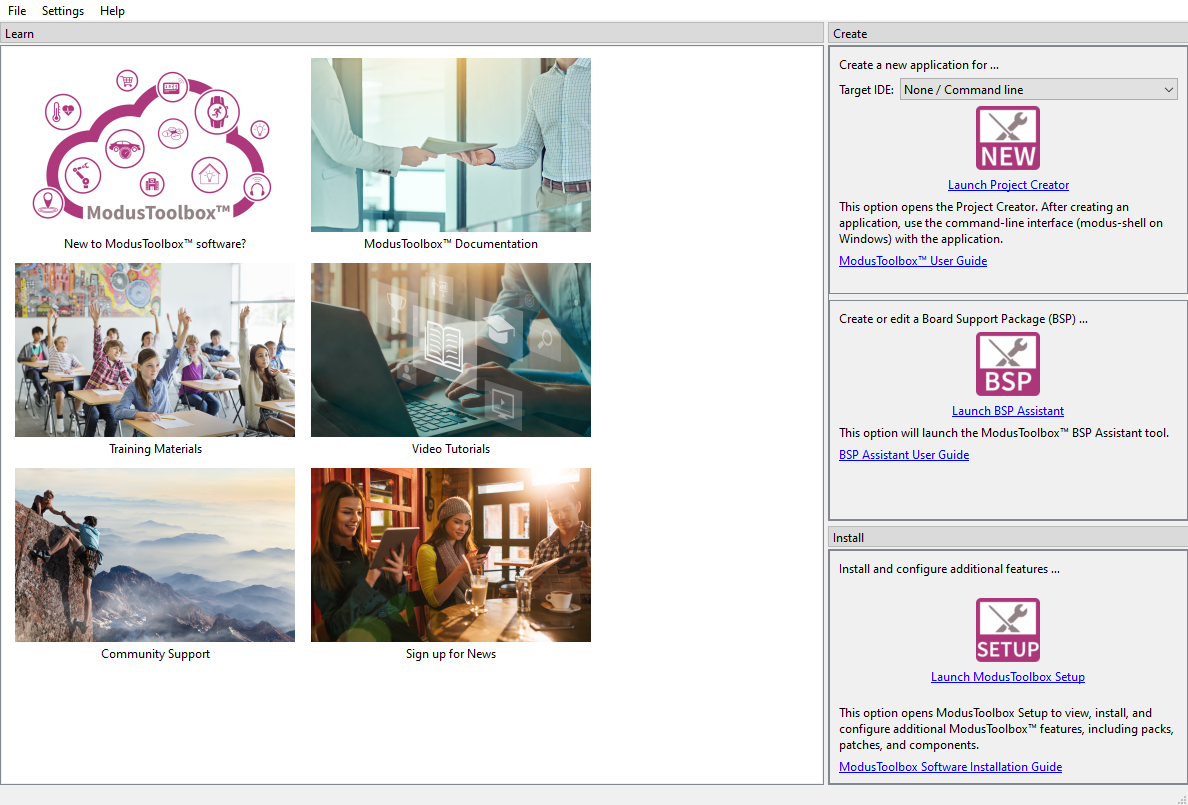
Menus
The Dashboard contains the following menus:
File
: This menu includes the
Exit
command to close the Dashboard.
Settings
: This opens the Settings tool, an editor that allows you to configure a wide range of settings for your environment, such as proxy settings, content modes, and manifest DB settings. See the
Settings tool user guide
for more details on specific features.
Help
: This menu contains:
View Help
– Opens this document.
About
– Opens the About box for version information, with links to open Infineon.com and the current session log file.
Learn panel
This panel contains links to documentation and training material. The current links include:
New to ModusToolbox™ software?
– Provides a quick introduction to the ModusToolbox™ ecosystem for new users.
ModusToolbox™ Documentation
– Opens the documentation landing page with links to all ModusToolbox™ user documentation provided on disk and on the web.
Training Materials
– Opens the ModusToolbox™ training pages on GitHub with training manuals and exercises for several different levels: getting started, MCUs, Wi-Fi and Machine Learning, etc.
Video Tutorials
– Opens the Infineon videos webpage to access all the ModusToolbox™ videos available.
Community Support
– Opens the Infineon community pages dedicated to ModusToolbox™ software and related devices.
Sign up for News
– Opens the Infineon news feed page, where you can register for the easiest way to get all the essential and new information about ModusToolbox™ software.
Create panel
This panel allows you to create a new ModusToolbox™ application, as well as create and edit a BSP.
New application
Use the pull-down menu to select the IDE (or None / Command line) you want to create an application for.
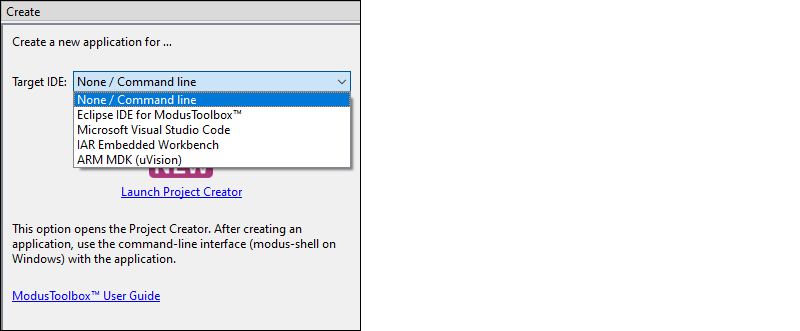
If you select Eclipse IDE for ModusToolbox™, this option will open the Eclipse IDE, if installed on your machine. Use the "New Application" link in the Quick Panel to create the application. Refer to the
Eclipse IDE for ModusToolbox™ user guide
for more details. However, if the Eclipse IDE is not installed on your machine, this option will instead launch Project Creator.
If you select any other option, this will open the ModusToolbox™ Project Creator tool, which provides the option to create files for the desired selection. Refer to the
Project Creator user guide
for more details.
Additionally, there is a user guide for each of the supported selections:
Visual Studio Code
Keil µVision
IAR Embedded Workbench
None/ Command line: Refer to the
ModusToolbox™ tools package user guide
for basic command line options.
BSP
If you want to create a new BSP or edit an existing BSP, use this option to open the BSP Assistant. Refer to the
BSP Assistant user guide
for more details.
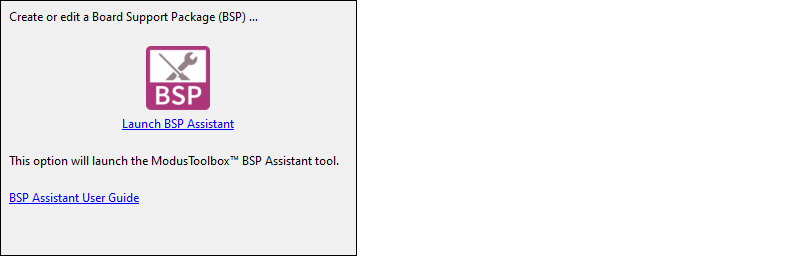
Install panel
The ModusToolbox™ Setup program improves the getting started user experience for installing ModusToolbox™ and its various packages. It also provides a simple path for updating versions and installing new content when required.
Not installed
If you have not yet installed the ModusToolbox™ Setup program, this panel provides a link through the Infineon Developer Center and allows you to update the panel's status once installed.
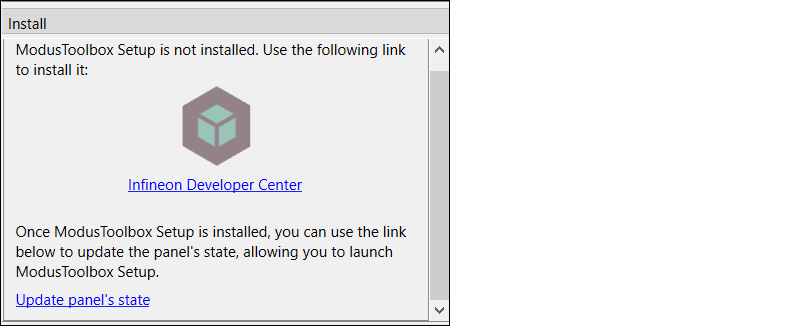
Installed
If you have installed the ModusToolbox™ Setup program, you can launch it from the Dashboard. Refer to the ModusToolbox™ software installation guide for further information on the various features available through the program.